TiviMate Buffering (What Causes & Fixes)
Buffering plays an important role while playing the video online. When you have faced the issue of slow Internet speed that causes slow buffering. The buffering depends upon the video quality and screen size. In case of a slow internet connection, you have to set the video quality at a lower level and drop the quality of the video.
If you’re using a VPN then you may face the issue of internet slowness. The other apps may affect the performance and may some problems for the service provider. The slow buffering will irritate the user and they lose their interest while watching their favorite show. The real-time watching experience is important for the user as well as the service provider.
You can overcome this issue by increase the internet speed and check the other apps which slow your system. You have to remove any bugs and increase the efficiency of the system. You can also adjust the screen size as per its quality. If the problem persists then you should have to change your service provider.
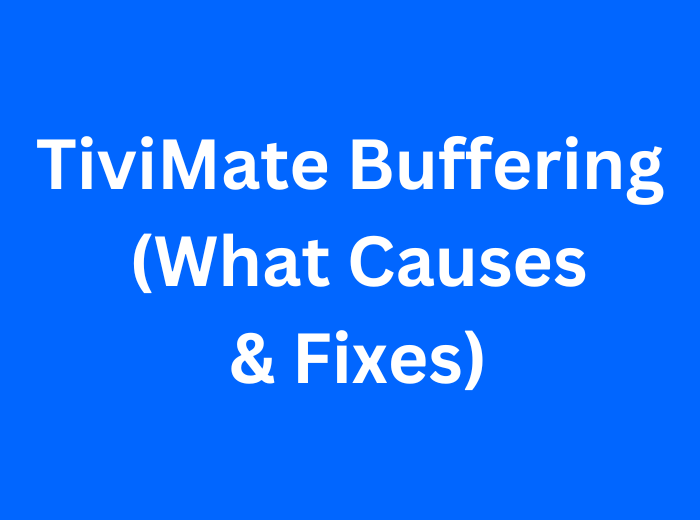
What Causes Tivimate Buffering?
Come on! Let’s discuss the problems and their solutions in detail and providing you the complete guide line about to overcome the issues.
-
Set Buffer Setting Option to NoneStep 1
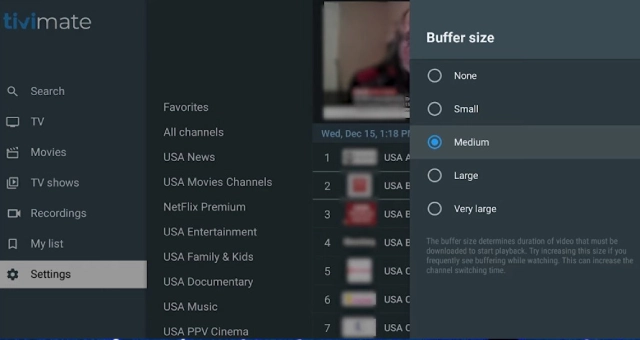
We are habitual of plug-and-play service, we latterly don’t focus on the setting. I’ll tell you that the setting of any app or device is much more important and you should have to focus on that. The main reason of buffering is a large or larger buffer setting, which is set by default to your app. You should have to change this setting to “NONE”. This will help the app to play the video directly rather than download it first. This setting must enhance the performance of the app.
If you are facing the issue of finding this setting. I am going to explain this now and it’s a simple two step process.
- Go to the settings and find the playback option.
- Change this setting to none.
-
Try Rebooting the Modem, Router, and FirestickStep 2

Sometimes, the problem may appear in your app or device and you can remove it just to restart your device. When you restart or reboot your device, it automatically removes the glitches or any other unforeseen issues. You just need to turn off your device, wait for 20 seconds, and start the device. In most cases, the app may work effectively.
-
Play Tivimate with a VPNStep 3
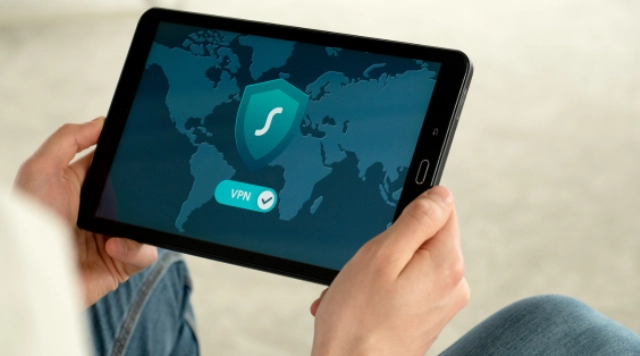
It’s another issue that you may face while using this app. Sometimes, the app providers may restrict some regions and then you may face slow buffering. To overcome this issue, you can use the VPN. Remember that the free VPN services can also slow down your internet, you have to choose the paid VPN which will provide you the good speed. You can buy a monthly subscription to a VPN against around $2 for the month. If you are not able to buy the VPN, then choose the VPN with the nearest region.
-
Clear Tivimate CacheStep 4
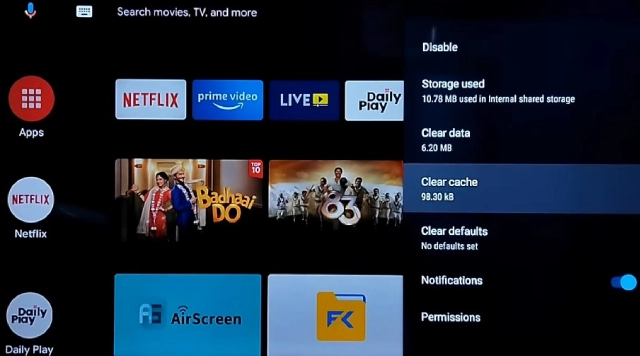
The cache is stored in your app, and this could be a reason to slow down buffering. You have to clear the cache. It removed the previous store data and your device may take time to open the app. Now, it’s looking better and can buff more quickly than before.
If you don’t know how to remove the cache then here are the step-by-step guidelines:
- Go to the Menu of the app
- Find the setting and hit it to open the setting
- Find the cache option in the settings and hit clear the cache option.
- Now, open the app again and enjoy the unlimited fun with this app.
-
Use an Ethernet Cable instead of WifiStep 5

When you are using your app through WiFi, the speed may vary with the signals. The best recommendation is to use your device through an Ethernet Cable, it doesn’t vary the speed and your experience for streaming is extremely good.
-
Try a different IPTV playerStep 6
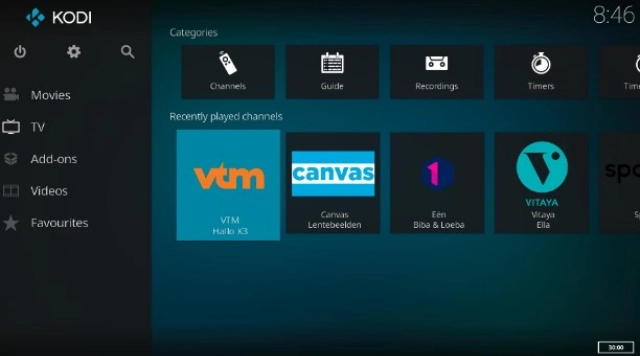
The top 5 problems are mentioned above are the core problems that you may face and associated with the device. If the problem persists after being solved the above issue then try to use a different IPTV player. In every region, there is best service providers are available and you can use any of them. If you don’t want to switch to another IPTV player then you have to wait for the Tivimate update, it may resolve your issue.
-
Reduce the Video QualityStep 7
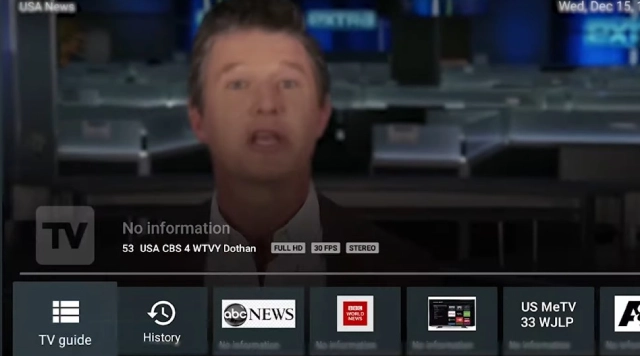
There is another option to decrease the buffering rate that you may resize the video quality. It is important to tell you that if you lower the quality of the video then the quality of the video goes poor; even you may not see the clear screen. This method is not recommended by me, but still you can use this as per your wish. 720p is the last recommended to you, below this ratio you cannot enjoy the video of your desired show. Sometimes, the video quality is set to automatic, which is automatically adjusted by the internet speed.